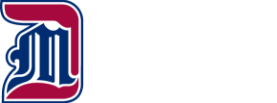What Would You Like To Do?
-
Get Help with Your User Name or Password
- You can reset your password by clicking on "Forgot Password?" in the login box at my.udmercy.edu
- If you have been locked out of your account, wait five minutes and try again or use the "Forgot Password" feature. If you are still unable to log in, contact the IT Helpdesk at 313-993-1500 to unlock your account.
-
Register for Classes with CRNs
- Log into my.udmercy.edu with User Name and Password
- Click "Registration and Planning"
- Click "Register for Classes"
- Select Term
- Click "Enter CRNs"
- Input 5-digit CRN (ex: 12345)
- Select "Add Another CRN" for additional courses
- Click "Add to Summary"
- Click (bottom right) "Submit"
-
Register for Classes without CRNs
- Log into my.udmercy.edu with User Name and Password
- Click "Registration"
- Click "Register for Classes"
- Select Term
- Search on Subject and any attributes of interest
- Click on "Search"
- Review sections and click on Add next to the section
- Scroll to the bottom of the page and click on "Submit"
-
Drop a Course from your Schedule
- Log into my.udmercy.edu with User Name and Password
- Click "Register for Classes"
- Select Term
- In the Summary box, next to the course you’d like to drop choose "Web Drop/Delete" from the Action column.
- Scroll to the bottom of the page and click on "Submit"
-
View Your Position on a Waitlist
- Log into my.udmercy.edu with User Name and Password
- Click on "Registration"
- Click on "Register for Classes"
- Select Term
- Click on "Schedule Details" on the lower left box
- View "Waitlist Position" at the bottom of the course details
-
Print Your Class Schedule
- Log into my.udmercy.edu with User Name and Password
- Click "Registration & Planning"
- Click "View Registration Information" and Select Term
- Click on Printer icon in top right corner
-
View Holds on Your Account
- Log into my.udmercy.edu with User Name and Password
- Click "Student Account"
- Click "View Holds"
- Contact the appropriate office to resolve the issue
-
Search Class Schedule
- Go to https://reg-prod.ec.udmercy.edu/StudentRegistrationSsb/ssb/term/termSelection?mode=search
- Select Term
- Highlight the subject, scroll to the bottom of the page and click "Class Search"
OR
- Log into my.udmercy.edu with User Name and Password
- Click "Registration and Planning"
- Click "Browse Classes"
- Select Term
- Click "Course Search"
- Click "View Sections"
-
View the Detroit Mercy Catalog
- Go to www.udmercy.edu/catalog/
- Click on appropriate Catalog
- Choose the area you wish to investigate further
OR
- Log into my.udmercy.edu with User Name and Password
- Click "Registration and Planning"
- Click "Browse Course Catalog"
- Select Term
- Highlight the subject, scroll to the bottom of the page and click "Search"
-
Order Transcripts Online
- Log into my.udmercy.edu with User ID and Password
- Click "National Student Clearinghouse"
- Click "Order Transcript"
-
Print Enrollment Verification Certificate
- Log into my.udmercy.edu with User Name and Password
- Click "National Student Clearinghouse"
- Select Current, All Enrollment, or Advance Registration
- Click "Obtain Enrollment Certificate"
-
Run a Degree Evaluation
- Log into my.udmercy.edu with User Name and Password
- Click on "Degree Evaluation" to either "Generate New Evaluation" of your current program or click on "What-if Analysis" to evaluate your credits within a program you are considering. This tool shows how your Detroit Mercy credits and transfer credits fulfill requirements in your degree and which requirements you still need to fulfill.
-
Other Enrollment, Deferment or Loan Information
- Log into my.udmercy.edu with User Name and Password
- Click "National Student Clearinghouse"
- Click on whichever option you desire
- Enrollment information on file
- See student loan deferment notifications sent to others
- See proofs of enrollment sent to others
- View loan information
-
View/Print Academic History
- Log into my.udmercy.edu with User Name and Password
- Click "Academic History"
- Click "Submit" to view Academic History
- Click "File", "Print" to print Academic History
-
View Final Grades
- Log into my.udmercy.edu with User Name and Password
- Click "National Student Clearinghouse"
- Select Current, All Enrollment, or Advance Registration
- Click "Obtain Enrollment Certificate"
-
Update Address or Other Personal Information
- Log into my.udmercy.edu with User Name and Password
- Click Self Service
- Click "Personal Information"
- Click on "Update Address and Phones" or “Update Email" or "Update Emergency Contact"
- For addresses, select the type of address to update
- Click "Submit"
- Follow instructions to update information
-
View Academic Information
- Log into my.udmercy.edu with User Name and Password
- Here you can view your registration status, class, academic standing, advisor and curriculum information
-
Access Law Exam PINs
- Log into my.udmercy.edu with User Name and Password
- Click on "Student Profile" under Self-Service - Student
- Locate and click on the link for "Law exam PINs" in the menu options on the left (under your picture)
- The Law School Anonymous Exam PINs screen will display both the midterm and final exam PINs for multiple Terms.
- Select the correct Term.
-
Apply to Graduate
- Log into my.udmercy.edu with User Name and Password
- Click "Apply to Graduate"